How to set up a simple mail server on Debian in 5 easy steps
This tutorial will take you through the steps of setting up and configuring a simple mail server (SMTP, POP3, IMAP) on Debian/Linux. The instructions will be given for Debian, but they can be adapted quite simply to other distributions such as Ubuntu and other Debian-based OSes; you could even pretty much follow the same steps if you're running Red-Hat based systems such as CentOS or Fedora. I can promise you that this is as easy as it gets, provided you have correctly verified and validated the pre-requisites step.
What we will achieve in this tutorial
We will be setting up a simple email server with the following basic functionality:- The server will be able to both send (via SMTP) and receive emails (via IMAP and POP3) optionally with SSL functionality
- User accounts and passwords will be encrypted and stored in a simple text file, which can be managed easily with a text editor.
- It will support a potentially infinite amount of mailboxes over one or more domains
- As a bonus step, I will give directions on how to set up webmail software on your server, to access your email online.
I have chosen to detail each step of the way as clearly as possible so that you understand what you're doing. If you aren't interested in getting to the bottom of things you can just skim through the tutorial and copy-paste pieces of configuration code, but I really wouldn't recommend it - you might end up spending even more time trying to fix broken configurations.
Pre-requisites
Along this tutorial I will be configuring one domain, but as you'll see you can repeat the operation to add support for multiple domains. I will be referring to the domain as "example.com" but obviously you'll need to replace that with your own domain name. Now let's see what is required before we begin configuring your server.
- You need a domain name, such as example.com
- The MX record(s) of your domain's DNS zone must point to your server.
What does the latter part mean? Let's try to understand how things work here. When you send an e-mail from your @gmail.com email adress to another mailbox @example.com, Gmail will attempt to contact the DNS server associated to example.com and basically ask a simple question: "what is the IP address of the server handling your email communications?" The answer given to Gmail is the contents of the MX records from your domain's DNS zone. Consequently, if we want our mail server to be correctly associated to example.com, we need to make sure the DNS zone of example.com contains an MX record that indicates a hostname pointing to the IP of your mail server.
Make sure the value of "Points to" is set to a hostname which resolves to your server's IP address. In my case, I use example.com because it resolves to my main server IP address. In other words, I will be hosting my mail server on the same machine as my web/http server.
You can check whether the MX record of your domain is set appropriately by running the following command on your server:
dig +short A $(dig +short MX example.com | head -1 | cut -d' ' -f2)
If the result of this command is the IP address of your server, you're good. If not, check your MX records in your domain DNS zone; and make sure you have waited long enough for the changes to spread. This can take up to 24 hours. Also make sure your /etc/resolv.conf file is listing valid DNS servers.
Step 1: installing required software
We're going to install 3 applications on the system which will be used for different purposes:- Postfix: one of the most famous mail transfer agents/SMTP servers for Linux
- Dovecot: a secure open source IMAP and POP3 server, which will be able to communicate with Postfix for managing user accounts and mailboxes. Warning: this tutorial is valid for Dovecot versions up to 1.X only. Unfortunately as of Dovecot 2.0 the configuration given below is completely invalid and will not work.
- saslauthd: this barbaric name designates the SASL authentication daemon. SASL stands for Simple Authentication and Security Layer. It's the mechanism that will allow us to manage passwords in a simple way by storing them in a file (encrypted). There are other authentication layers such as MySQL and whatnot, but as I said, I want to keep this as simple as possible.
Run the following commands to install all required programs at once. It's important that you follow the right order because when installing saslauthd, the install script will place important configuration files into the Postfix configuration folder (so Postfix needs to be installed on the system first):
apt-get install postfix
Upon running this command, you should see a blue screen asking you all sorts of questions. In case you have no clue what to do, here's how to answer them:- "General type of mail configuration:" "Internet Site"
- "The 'mail name'..." : enter the name of the first domain you are configuring. In our case "example.com". This will not affect the functioning of your mail server, it doesn't matter much.
- If any other question is asked just leave the default values
You should be good for now; if you've made a mistake enter the following command to restart the above process: dpkg-reconfigure postfix. Next, you'll be installing Dovecot along with its POP3 and IMAP components:
apt-get install dovecot-common dovecot-imapd dovecot-pop3d
That should go smoothly and you can go straight to the last step:
apt-get install libsasl2-2 libsasl2-modules sasl2-bin
You should be getting a message warning you that the SASL auth daemon won't be started when you boot the machine; so open /etc/default/saslauthd and set START=yes to make it so.
Step 2: setting up SSL certificates (optional)
In this section we'll see how to create SSL certificate files in order for our server to support secure communications. Note that this is optional, and you will not need to purchase a commercial certificate or anything (unless you want to). I'm going to show you how to generate the certificate files required by Postfix and Dovecot. First, run the following command, replacing example.com by your own domain obviously:
openssl req -new -x509 -days 3650 -nodes -out "example.com.cert" -keyout "example.com.key"
Some questions will be asked regarding the information you want to appear in the certificate, feel free to answer them any way you want to. You'll now have two files: "example.com.cert" and "example.com.key"; we need to concatenate those two files into a third file, by running the following command:
cat example.com.cert example.com.key > example.com.pem
These files will be required at different stages of the configuration. Right now, you need to move these files to the following folder: /etc/ssl/private/
Step 3: configuring Postfix
We need to begin by creating a specific user and group for that will be used by the programs we're configuring. It's never a good thing to run them as root.
groupadd email -g 7788
useradd email -r -g 7788 -u 7788 -d /var/email -m -c "mail user"
Some changes will be required on the default configuration of Postfix. Open the file /etc/postfix/main.cf with your favorite text editor and let's review the values you have to configure. I have indicated below a list of variables that you need to either append or modify from your configuration file. By this I mean that if the variable does not exist yet in your configuration file, simply add it yourself at the bottom of the configuration. If the variable already exists, replace its value. Also note that it doesn't matter whether you want to host emails from one or more domains, as we will be configuring extra domains in step 5.
# Your hostname and domain name here
myhostname=example.com
mydomain=example.com
myorigin=$mydomain
# Virtual mailbox configuration (/var/email should have been created through the previous commands)
virtual_mailbox_base=/var/email
virtual_mailbox_domains=hash:/etc/postfix/vmail_domains
virtual_mailbox_maps=hash:/etc/postfix/vmail_mailbox
virtual_alias_maps=hash:/etc/postfix/vmail_aliases
virtual_minimum_uid=100
virtual_uid_maps=static:7788
virtual_gid_maps=static:7788
virtual_transport=dovecot
# SSL configuration, make sure to use the certificates from step 2 (optional)
smtpd_tls_cert_file=/etc/ssl/private/example.com.cert
smtpd_tls_key_file=/etc/ssl/private/example.com.key
smtpd_tls_CAfile=/etc/ssl/certs/ca-certificates.crt
smtp_tls_CAfile=/etc/ssl/certs/ca-certificates.crt
smtp_use_tls=yes
smtpd_use_tls=yes
smtpd_tls_loglevel=1
smtpd_tls_received_header=yes
tls_random_source=dev:/dev/urandom
smtp_tls_note_starttls_offer=yes
smtpd_tls_session_cache_timeout=3600s
smtpd_tls_session_cache_database = btree:${data_directory}/smtpd_scache
smtp_tls_session_cache_database = btree:${data_directory}/smtp_scache
queue_directory=/var/spool/postfix
# Authentication settings, making use of SASL
smtpd_sasl_type=dovecot
smtpd_sasl_path=private/auth
smtpd_sasl_auth_enable=yes
broken_sasl_auth_clients=yes
smtpd_sasl_security_options=noanonymous
smtpd_sasl_tls_security_options=$smtpd_sasl_security_options
smtpd_sasl_local_domain=$myhostname
smtpd_sasl_application_name=smtpd
smtpd_helo_required=yes
smtpd_helo_restrictions=reject_invalid_helo_hostname
smtpd_recipient_restrictions=reject_unknown_recipient_domain, reject_unauth_pipelining, permit_mynetworks, permit_sasl_authenticated, reject_unauth_destination
We need to make another change to the Postfix configuration, in a different file. Open up /etc/postfix/master.cf and find the line that starts with #submission. Uncomment it along with the next couple of lines starting by #-o. It should look like this:
submission inet n - - - - smtpd
-o smtpd_tls_security_level=encrypt-o smtpd_sasl_auth_enable=yes
-o smtpd_client_restrictions=permit_sasl_authenticated,reject
-o milter_macro_daemon_name=ORIGINATING
Now scroll down to the bottom of the file and add:
dovecot unix - n n - - pipeflags=DRhu user=email:email argv=/usr/lib/dovecot/deliver -f ${sender} -d ${recipient}
Finally, there is one last file that you need to edit out: /etc/postfix/sasl/smtpd.conf. If it doesn't exist, create it. Anyhow insert the follow values into the file:
pwcheck_method: saslauthd
mech_list: plain login cram-md5 digest-md5Step 4: configuring Dovecot
It is now time to configure Dovecot, the program that will serve as POP3 and IMAP server. Open the dovecot main configuration file /etc/dovecot/dovecot.conf using your favorite text editor. As you can see this file is pretty big due to the massive amount of comments all over the place. I'm going to post the appropriate configuration below with my own comments pertaining to the architecture we're setting up. Feel free to copy paste it but make sure to modify the relevant sections.
protocols = imap imaps pop3 pop3s
log_timestamp = "%Y-%m-%d %H:%M:%S "
disable_plaintext_auth=yes
first_valid_uid=7788
last_valid_uid=7788
first_valid_gid=7788
last_valid_gid=7788
mail_location = maildir:/var/email/%d/%n/Maildir
mail_privileged_group = email
auth_executable = /usr/lib/dovecot/dovecot-auth
auth_verbose = yes
# SSL config
ssl_cert_file = /etc/ssl/private/example.com.cert
ssl_key_file = /etc/ssl/private/example.com.key
# LDA config
protocol lda {
auth_socket_path = /var/run/dovecot/auth-master
postmaster_address = postmaster@example.com
mail_plugins = sieve
log_path =
}
# Authentication configuration
auth default {
mechanisms = plain login
passdb passwd-file {
args = scheme=SHA1 /etc/dovecot/users.conf
}
userdb static {
#args = /etc/dovecot/users.conf
args = uid=7788 gid=7788 home=/var/email/%d/%n allow_all_users=yes
}
socket listen {
master {
path = /var/run/dovecot/auth-master
mode = 0600
user = email
group = email
}
client {
path = /var/spool/postfix/private/auth
mode = 0660
user = postfix
group = postfix
}
}
}
Next we need to create an empty users file, so create a blank file /etc/dovecot/users.conf. We will update it during the next step. To finish with this step, ensure that your configuration files have the proper permissions, by running the following commands:
chgrp email /etc/dovecot/dovecot.conf
chmod g+r /etc/dovecot/dovecot.conf
chown root:root /etc/dovecot/users.conf
chmod 600 /etc/dovecot/users.conf
Step 5: managing domains and mailboxes
At this point, our SMTP and IMAP/POP3 servers are properly configured. Now all we have to do is create mailboxes and user accounts for the domains of our choice. To begin with, we need to define the list of domains that are being handled by our server. Open up (by this I mean create or edit out) /etc/postfix/vmail_domains and insert 1 domain per line, followed by a tabulation character, and the word OK. In our case:
example.com OK
example2.com OK
Now we're going to set up our mailboxes and accounts. There are three files involved, you'll need to edit them out every time you need to make changes to your mail accounts:
- /etc/postfix/vmail_mailbox: contains the list of mailboxes along with their storage path
- /etc/postfix/vmail_aliases: the list of email aliases
- /etc/dovecot/users.conf: stores your encrypted mailbox passwords
Let's begin by vmail_mailbox. On each line you're supposed to enter the full e-mail address of the mailbox, a tabulation character, then the path of the mailbox files - relative to /var/email as we have indicated in the Dovecot and Postfix configurations. The directories you indicate here do not need to exist, they will be created automatically when needed; however they have to respect the syntax: domain.tld/user. My file contains:
webmaster@example.com example.com/webmaster
contact@example.com example.com/contact
webmaster@example2.com example2.com/webmaster
Now, on to vmail_aliases. This is the alias list which can be used for email address forwarding or mailing lists. Each line must contain: the source address, a tabulation character, the destination address(es). Here's mine:
webmaster@example.com webmaster@example.com
contact@example.com contact@example.com
webmaster@example2.com webmaster@example.com
And finally, /etc/dovecot/users.conf. This file contains the user accounts and encrypted passwords. Now how do we build that file knowing that passwords will be encrypted? Here's how: repeat the following process for each user/password combination you want to add:
- Generate a password by running this command: dovecotpw -s SHA1. It will ask you to enter a password, and output the hashed result like this: {SHA1}qUqP5cyxm6YcTAhz05Hph5gvu9M=. Copy the part highlighted in yellow (the whole line except {SHA1}).
- Open up users.conf and at the bottom of the file, add a new line respecting the following format: mailbox@example.com:password (copied from step 1)
My users.conf file now looks like this:
webmaster@example.com:qUqP5cyxm6YcTAhz05Hph5gvu9M=
contact@example.com:EJ9LPFDXsN9ynSmbxvjp75Bmlx8=
webmaster@example2.com:RTzySG+IxBH5rWCLVjrvllztsV0=
Now that you have updated your user database, it's time to apply the changes. Run the following commands for Postfix to acknowledge your newly created mailboxes:
postmap /etc/postfix/vmail_domains
postmap /etc/postfix/vmail_mailbox
postmap /etc/postfix/vmail_aliases
And now, it's time to start the Postfix and Dovecot services, making sure they're stopped first:
service postfix stop
service dovecot stop
service postfix start
service dovecot start
You can now try your new mailboxes with your favorite email client software. Here are the configuration settings that you may be requested to provide:
- Server: example.com
- User account: webmaster@example.com (full email address)
- Password: the password you chose earlier when you ran the dovecotpw -s SHA1 command
- Protocol: SMTP for sending (authentication required!), POP3 or IMAP for receiving
- Ports: SMTP 25, SMTP secure 587, POP3 110, POP3 secure 995, IMAP 143, IMAP secure 993
You may need to properly configure the above ports in your server's firewall if you use one. If you have correctly performed all the steps and done as I said, there's no way this can go wrong. I have personally configured a good number of servers following these exact instructions, and it always worked great. Don't hesitate to post comments if you run into problems.
Bonus step: setting up a webmail
If you want to be able to check your e-mail from your web browser instead of a client, I recommend setting up Roundcube: an excellent free open source webmail system.- The official wiki provides detailed tutorials that explain how to set up Roundcube
- Configuration is quick and can be done with a GUI, you can get your webmail up and running in less than 10 minutes
- It comes with a tool to test your mail server
Conclusion
Setting up your own mail server under Linux can be a bad mess. There are a good number of tutorials on the web that explain how to set up a mail server under Linux but most of the times you don't really know what you're going to get. At the end of the day I've seen a lot of people give up and go for paid options such as Microsoft Exchange (excellent, but expensive), or iRedMail (there is a free option but you'll probably not want it). So I wrote this tutorial mostly for myself, to remember the steps when I next need to set up an email server. I hope it helps someone one day...




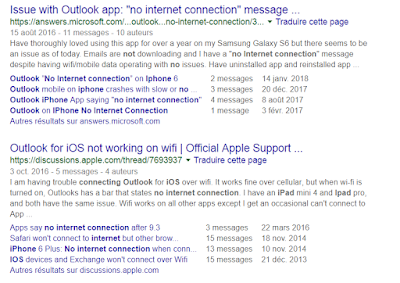
Comments
It also comes with an open source web admin system, and the option of a more fully featured web admin system. But you can use it fine with the open source version, or without the web admin panel at all.
Only issue is that it really needs to be installed on virgin system. I tried adding it to an existing mail system and it went horribly wrong.
The beauty for me is that underneath it is just the base components, which you can update and support as usual, but with the additional support from iredmail - the developer is very responsive.
I have been looking forever for a way to do this but cant find a thing that lets me send mail from computer on a lan to another.
However, I encountered a problem while configuring the mail server:
when I launch the "service dovecot start" command, I receive the following error message " Fatal: service(auth) access(/usr/lib/dovecot/dovecot-auth) failed: No such file or directory failed! ".
Searching the internet, I found a solution which recommended using the "/etc/dovecote/auth" instead of "/etc/dovecote/dovecot-auth".
This solution allowed the dovecot service to start, but now I am unable to connect a client to the server (using one of the users I've defined). For example, using Thunderbird, when I try logging in with one of the users, I get "configuration could not be verified - is the username or password wrong?"
As well, on the mail server, when I execute "doveadm auth roxana", I get this message "passdb: roxana auth failed
extra fields:
user=roxana".
I would appreciate it if you could give me some piece of advice.
So a blog post in January 2014 about a Debian Dovecot setup that explicitly doesn't work with Dovecot 2.0 is a bit moot.
I appreciate your effort, but I expected more and thus am a bit disappointed :(
host *********** [***.***.254.17] refused to talk to me: 554 dropsmtpd - Your mail is being dropped as spam.
plz help.
Debian + Postfix + Roundcube + SpamAssassin + Sieve... etc
https://forum.bytemark.co.uk/t/set-up-your-own-email-server-in-5-steps/1864
email support
I am a beginner with server services on linux an tried to setup a mail server along with this tutorial. Unfortunately not everything seems to work as described. The dovecot did not find a password generator described as in the tutoirial but i found a solution in the web for the right command.
After doing all the rest at the end there is an error:
Fatal: service(auth) access(/usr/lib/dovecot/dovecot-auth) failed: No such file or directory
Where could I made the mistake so?
Regards
Marius
I followed your tutorial to install my own mail server but I got problems with sending emails from outlook. Your tutorial is super but I don't know what is the problem here.
I format my VPS with centos7 now and install mail server with exim and dovecot per instructions at https://www.rosehosting.com/blog/setup-a-mailserver-with-exim-and-dovecot-on-a-centos-7-vps/ and it work now.
Can you teach how to install spamassassin now?
thank you sir
1. dkim
2. dns reverse zone
otherwise, all letters going to spam in gmail & etc...
Για την κατασκευή του εκθεσιακού σας περιπτέρου επισκεφτείτε την ιστο-σελίδα μας http://www.orangedigital.gr η τηλεφωνικα στο 2105908017 και θα ανταποκριθούμε άμεσα.
Κατασκευή Εκθεσιακών Περιπτέρων
Stand Design in Greece
orange DIGITAL
Κατασκευή Εκθεσιακών Περιπτέρων
software development company in Indore
http://acemaxs31.com/obat-herbal-sakit-infeksi-saluran-kemih-alami/
I have multiple domain names plugged to my webserver, which has its own domain name (for provider purpose), and IP.
There is a MX record on one domain pointing to this webserver domain name.
When I'm using Thunderbird to setup the mail, there is an error about "wrong identifier or password".
I don't know where it's coming from...
If you accept to help me, please do it by sending me a mail at pierstoval@gmail.com , it's gonna be easier for us to chat about my problem (and I'll be able to show you my config non-publicly).
Thanks a lot for this great tutorial !
Thank Gan infonya sangat membantu (y)
http://grosirobatjellygmat.com/
http://jamutradisionalmujarab.com/
http://jellygamat-gold.net/
http://jellygamatgoldgpro.com/
http://obatjellygamatgoldg.net/
http://grosirobatjellygmat.com/obat-herbal-maag/
http://goo.gl/7Ubtem
http://goo.gl/6lwGPo
If you are looking for computer network support in Chiswick Compcontrol can provide you with a total service that will save you money. Call 020 3757 6622 today.
Testimoni slimming capsule
We’ve always promised to protect the things that are the most important to them: their assets, their peace of mind and even their dreams, La sélection alternative de la semaine #23? : en français, le symbole pour « numéro » est « N° ». Pourquoi ne pas l’utiliser, au lieu du croisillon anglosaxon ?
C’est trop moche ? we i me andriana
===========================================================================
http://bit.ly/1FqZsIV
===========================================================================
http://bit.ly/1GbZEdb
===========================================================================
http://bit.ly/1AL8KsI
===========================================================================
http://bit.ly/1ETz8YI
I'd love to see a section with dovecot 2.0 configuration, or else an easy way to install 1.X (the apt-get gets 2.0 installed)
good day!
Cant fukin login and mx records are set. I hate being dumb, you dont even know how much it sucks to be the guy looking up the shit hole at the successful guys running code and servers like its easy!
Thanks Manfaat Jelly Gamat Gold G Untuk Kesehatan Tubuh Obat Hidrosefalus Pengobatan Hidrosefalus Cara Mengobati Hidrosefalus Obat Herbal Hidrosefalus Penyembuhan Hidrosefalus
packers and movers hyderbad
packers and movers in hyderbad
movers and packers hyderbad
Click Packers
packers and movers hyderabad
packers and movers in hyderabad
movers and packers hyderabad
Click Packers
Also please check the below links:
Obat Herbal Penyakit ISPA Pada Anak
Packers and Movers in Delhi
Packers and Movers in Bangalore
Packers and Movers Mumbai
Packers and Movers Gurgaon
Packers and Movers South Delhi
Hire .Net Developer
Weekend Gateways from Kolkata
Best of India Tour Packages 2022-23
Weekend Gateway from Mumbai
How to Prepare Holiday Trip in India
Best of India Tour Operator in Delhi/NCR
Things To Do in Bheemeshwari
Paradis Beach Timings
Bhimashankar Maharashtra Tourism
Packers and Movers in Aurangabad Maharastha
Packers and Movers Gurgaon Sector 56
Movers and Packers Mumbai to Delhi
Packers and Movers Delhi to Lucknow
Packers and Movers in Khanpur Delhi
Gati Packers and Movers Navi Mumbai
Eg Packers and Movers Delhi
Movers and Packers Mumbai to Delhi
Gurgaon Sector 56 Packers and Movers India
Packers and Movers in Uttam Nagar, Delhi
Antimony Lead Alloys
PHP Training in Mumbai
PHP Training in Kolkata
What is Selenium used for
Selenium Automation Testing
Ethical Hacking Course in Pune
Ethical Hacking Course in Mumbai
Digital Marketing Course in Pune
Digital Marketing Course in Hyderabad
Swift Developer Course in Mumbai
Swift Developer Course in Pune
source:https://www.arshinefeed.com/
Great work with lots of knowledgeable information and thanks for sharing!!
DATA Science Course in Hyderabad
DATA Science Course in Mumbai
AWS Training in Gurgaon
AWS Training in Ahmedabad
AWS Training in Kolkata
This post is so informative content.It help me a lot.My self Best Digital Marketing Company In Indore
Packers and Movers in Nashik
Sai satcharitra pdf
Sai Satcharitra Telugu Pdf
Sai Satcharitra Tamil Pdf
Sai Satcharitra Hindi Pdf
Sai Satcharitra Bengali Pdf
Mengulikbanten.com
Mengulikbanten.com
Mengulikbanten.com
Mengulikbanten.com
Mengulikbanten.com
Mengulikbanten.com
Mengulikbanten.com
Hanuman Chalisa Lyrics pdf
Hanuman Chalisa Tamil pdf
Hanuman Chalisa English Pdf
Hanuman Chalisa Hindi Pdf
Hanuman Chalisa Bengali Pdf
Hanuman Chalisa Malayalam Pdf
Hanuman Chalisa Gujarati Pdf
Hanuman Chalisa Kannada Pdf
sai prashnavali
Sai Satcharitra Pdf
Sai Satcharitra Telugu Pdf
Best IT Training Provider
Changing of passwords worked when using dovecot 1.2. Dovecot 2 does not include
dovecotpw anymore, but now comes with doveadm (of which I think 'doveadm pw' is
the replacement of dovecotpw)
The seemingly distinct worlds of bears and dogs may share surprising connections beyond their superficial differences.
, providing a more intelligent way to enjoy our favorite shows and movies. But with smart technology comes an array of security concerns, one of them being whether or not they are equipped with cameras that could be used to spy on us.